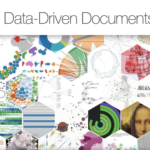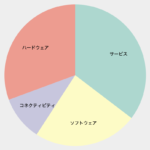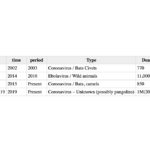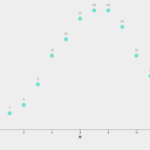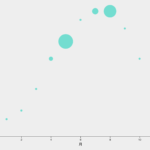classを追加して、CSSでスタイルを指定する方法についてご紹介します。
散布図の丸をCSSでスタイル変更してみます。
目次
HTML/JavaScriptサンプル
```
<!DOCTYPE html>
<html>
<head>
<meta charset="utf-8">
<style>
svg{
font: 10px sans-serif;
background-color: #eee;
text-align: right;
padding: 3px;
margin: 1px;
color: #333;
}
.cirStyle{
r: 10;
fill: #BF5E5E;
stroke-width: 3px;
stroke: #73412F;
opacity: 0.7;
}
</style>
<script src="d3.min.js"></script>
</head>
<body>
<script>
// 1. データの準備
var dataset = [
[1, 4],
[2, 6],
[3, 11],
[4, 18],
[5, 22],
[6, 27],
[7, 29],
[8, 29],
[9, 25],
[10, 18],
[11, 13],
[12, 7],
];
var width = 800; // グラフの横幅
var height = 600; // グラフの縦幅
var margin = { "top": 40, "bottom": 80, "right": 40, "left": 80 };
// SVGの設定
var svg = d3.select("body").append("svg").attr("width", width).attr("height", height);
// x,y軸スケールの設定
var xScale = d3.scaleLinear()
.domain([0, d3.max(dataset, function(d) { return d[0]; })])
.range([margin.left, width - margin.right]);
var yScale = d3.scaleLinear()
.domain([0, d3.max(dataset, function(d) { return d[1]; })])
.range([height - margin.bottom, margin.top]);
// 軸の表示
var axisx = d3.axisBottom(xScale).ticks(5);
var axisy = d3.axisLeft(yScale).ticks(5);
svg.append("g")
.attr("transform", "translate(" + 0 + "," + (height - margin.bottom) + ")")
.call(axisx)
.append("text")
.attr("fill", "black")
.attr("x", (width - margin.left - margin.right) / 2 + margin.left)
.attr("y", 35)
.attr("text-anchor", "middle")
.attr("font-size", "10pt")
.attr("font-weight", "middle")
.text("月");
svg.append("g")
.attr("transform", "translate(" + margin.left + "," + 0 + ")")
.call(axisy)
.append("text")
.attr("fill", "black")
.attr("text-anchor", "middle")
.attr("x", -(height - margin.top - margin.bottom) / 2 - margin.top)
.attr("y", -35)
.attr("transform", "rotate(-90)")
.attr("font-weight", "middle")
.attr("font-size", "10pt")
.text("最高気温");
// ラインの表示
svg.append("g")
.selectAll("circle")
.data(dataset)
.enter()
.append("circle")
.attr("cx", function(d) { return xScale(d[0]); })
.attr("cy", function(d) { return yScale(d[1]); })
.attr("r", 4)
.attr("id", function(d, i) { return "id-" + i; })
.classed("cirStyle",true);
</script>
</body>
</html>
CSSの設定方法
.class()を使ってクラスを追加していきます。
// ラインの表示
svg.append("g")
.selectAll("circle")
.data(dataset)
.enter()
.append("circle")
.attr("cx", function(d) { return xScale(d[0]); })
.attr("cy", function(d) { return yScale(d[1]); })
.attr("r", 4)
.attr("id", function(d, i) { return "id-" + i; })
.classed("cirStyle",true);| メソッド | 説明 |
.class("クラス名", 引数) | 指定したクラス名を操作 第2引数: tureでクラス追加 falseでクラス削除 |
今回指定したスタイルはこちらです。
.cirStyle{
r: 10; //半径サイズ(circleの独自属性)
fill: #BF5E5E; // 塗り潰しの色
stroke-width: 3px; // 線の太さ
stroke: #73412F; // 線の色
opacity: 0.7; // 透明度 0.0-1.0
}まとめ
以上、d3.jsでCSSでスタイルを指定するサンプルでした。
関連情報
リンク
リンク
リンク