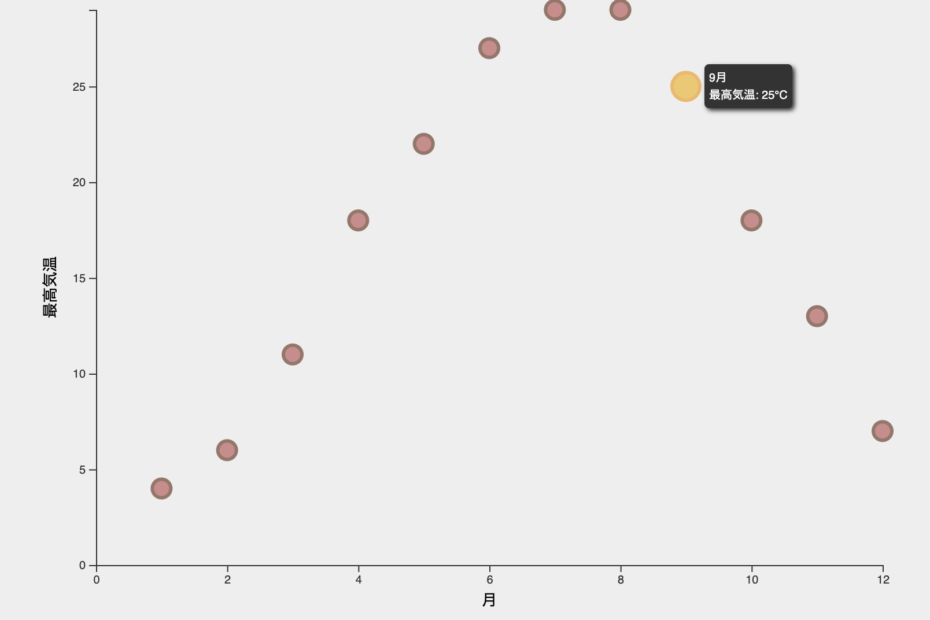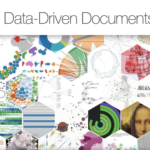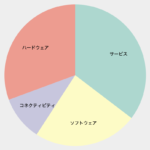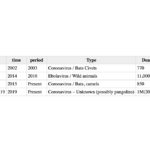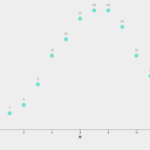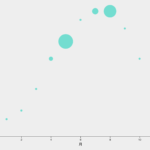グラフにツールチップを追加する方法をご紹介します。
散布図の丸にCSSでツールチップを追加してみます。
目次
HTML/JavaScriptサンプル
<!DOCTYPE html>
<html>
<head>
<meta charset="utf-8">
<style>
svg{
font: 10px sans-serif;
background-color: #eee;
text-align: right;
padding: 3px;
margin: 1px;
color: #333;
}
.cirStyle {
r: 8;
fill: #BF5E5E;
stroke-width: 3px;
stroke: #73412F;
opacity: 0.7;
}
.cirStyle:hover {
r: 12;
fill: #F2B705;
stroke: #F29F05;
}
.tooltip {
position: absolute;
width: auto;
height: auto;
padding: 4px;
font: 10px sans-serif;
color: #fff;
background: #333;
-webkit-box-shadow: 2px 2px 4px rgba(0, 0, 0, 0.8);
-moz-box-shadow: 2px 2px 4px rgba(0, 0, 0, 0.8);
box-shadow: 2px 2px 4px rgba(0, 0, 0, 0.8);
border-radius: 4px;
visibility: hidden;
}
</style>
<script src="d3.min.js"></script>
</head>
<body>
<script>
// 1. データの準備
var dataset = [
[1, 4],
[2, 6],
[3, 11],
[4, 18],
[5, 22],
[6, 27],
[7, 29],
[8, 29],
[9, 25],
[10, 18],
[11, 13],
[12, 7],
];
var width = 800; // グラフの横幅
var height = 600; // グラフの縦幅
var margin = { "top": 40, "bottom": 80, "right": 40, "left": 80 };
// tooltip用div要素追加
var tooltip = d3.select("body").append("div").attr("class", "tooltip");
// SVGの設定
var svg = d3.select("body").append("svg").attr("width", width).attr("height", height);
// x,y軸スケールの設定
var xScale = d3.scaleLinear()
.domain([0, d3.max(dataset, function(d) { return d[0]; })])
.range([margin.left, width - margin.right]);
var yScale = d3.scaleLinear()
.domain([0, d3.max(dataset, function(d) { return d[1]; })])
.range([height - margin.bottom, margin.top]);
// 軸の表示
var axisx = d3.axisBottom(xScale).ticks(5);
var axisy = d3.axisLeft(yScale).ticks(5);
svg.append("g")
.attr("transform", "translate(" + 0 + "," + (height - margin.bottom) + ")")
.call(axisx)
.append("text")
.attr("fill", "black")
.attr("x", (width - margin.left - margin.right) / 2 + margin.left)
.attr("y", 35)
.attr("text-anchor", "middle")
.attr("font-size", "10pt")
.attr("font-weight", "middle")
.text("月");
svg.append("g")
.attr("transform", "translate(" + margin.left + "," + 0 + ")")
.call(axisy)
.append("text")
.attr("fill", "black")
.attr("text-anchor", "middle")
.attr("x", -(height - margin.top - margin.bottom) / 2 - margin.top)
.attr("y", -35)
.attr("transform", "rotate(-90)")
.attr("font-weight", "middle")
.attr("font-size", "10pt")
.text("最高気温");
// ラインの表示
svg.append("g")
.selectAll("circle")
.data(dataset)
.enter()
.append("circle")
.attr("cx", function(d) { return xScale(d[0]); })
.attr("cy", function(d) { return yScale(d[1]); })
.attr("r", 4)
.attr("id", function(d, i) { return "id-" + i; })
.classed("cirStyle",true)
// タッチイベント設定
.on("mouseover", function(d) {
tooltip
.style("visibility", "visible")
.html(d[0] + "月" + "<br>最高気温: " + d[1] + "℃");
})
.on("mousemove", function(d) {
tooltip
.style("top", (d3.event.pageY - 20) + "px")
.style("left", (d3.event.pageX + 10) + "px");
})
.on("mouseout", function(d) {
tooltip.style("visibility", "hidden");
})
</script>
</body>
</html>
CSSの設定方法
ツールチップのスタイルをCSSのクラス名で指定しておきます。
visibility: hidden; を指定し最初は見えないようにしておきます。
.tooltip {
position: absolute;
width: auto;
height: auto;
padding: 4px;
font: 10px sans-serif;
color: #fff;
background: #333;
-webkit-box-shadow: 2px 2px 4px rgba(0, 0, 0, 0.8);
-moz-box-shadow: 2px 2px 4px rgba(0, 0, 0, 0.8);
box-shadow: 2px 2px 4px rgba(0, 0, 0, 0.8);
border-radius: 4px;
visibility: hidden;
}
JavaScriptの設定
ツールチップ用の要素を追加しておきます。
// ツールチップ用div要素追加
var tooltip = d3.select("body").append("div").attr("class", "tooltip");サークルを表示する際にタップイベントとツールチップの表示を設定しておきます。
// サークルの表示
svg.append("g")
.selectAll("circle")
.data(dataset)
.enter()
.append("circle")
.attr("cx", function(d) { return xScale(d[0]); })
.attr("cy", function(d) { return yScale(d[1]); })
.attr("r", 4)
.attr("id", function(d, i) { return "id-" + i; })
.classed("cirStyle",true)
// タッチイベント設定
.on("mouseover", function(d) {
tooltip
.style("visibility", "visible")
.html(d[0] + "月" + "<br>最高気温: " + d[1] + "℃");
})
.on("mousemove", function(d) {
tooltip
.style("top", (d3.event.pageY - 20) + "px")
.style("left", (d3.event.pageX + 10) + "px");
})
.on("mouseout", function(d) {
tooltip.style("visibility", "hidden");
})タッチイベントのハンドリング
on(eventType, listener) eventTypeのイベント発生したら, listenerを実施。
.on()イベントタイプ
| mousedown | マウスボタンがクリックされた |
| mouseup | マウスボタンが離れた |
| mouseover | マウスオーバーされた |
| mouseout | マウスオーバーが外れた |
| touchstart | タッチが開始された |
| touchend | タッチが終了した |
| click | クリックされた |
まとめ
以上、d3.jsでCSSでスタイルを指定するサンプルでした。
関連情報
リンク
リンク
リンク